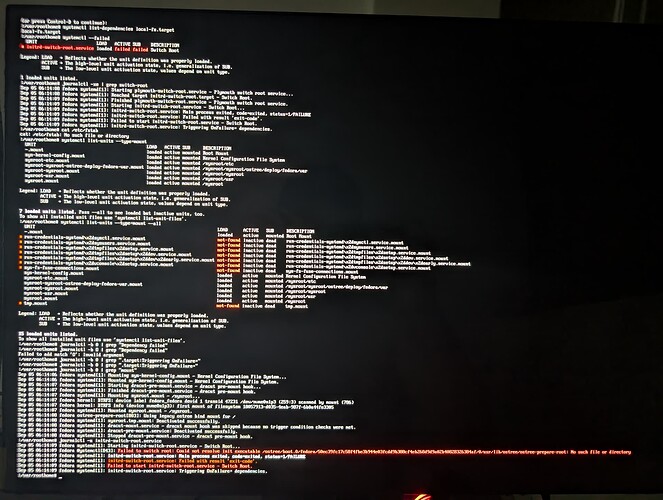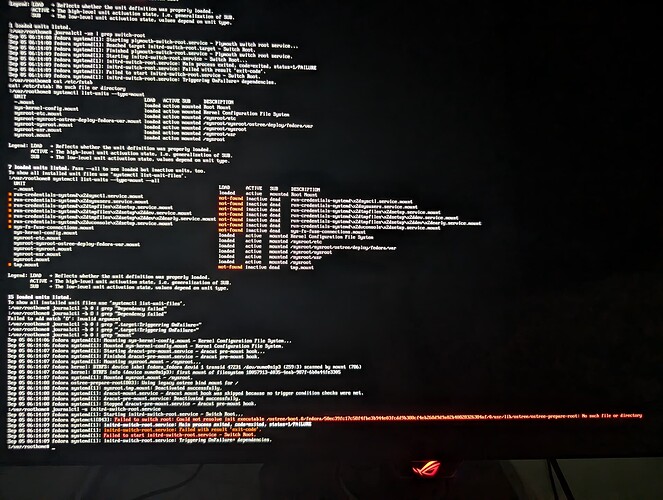Hi @ultramarine
I assume you meant Fedora 40 (gnome is actually through v46), so:
- The same weird horizontal movement happened to me until I disabled PSR. To fix it, open a terminal:
sudo nano /etc/default/grub
in grub, search for this line below and add i915.enable_psr=0 after the existing parameters, like this:
GRUB_CMDLINE_LINUX=“rhgb quiet i915.enable_psr=0”
Then Ctrl+X to exit and ensure to save the file
After modifying GRUB, update the config with this command:
sudo grub2-mkconfig -o /boot/grub2/grub.cfg
- I have the same behavior with the keyboard, but what is really annoying for me is that palm rejection is not working. Even if I have the option ‘Disable trackpad when typing’ enabled, when I’m typing, the slightest movement on the trackpad causes the cursor to go to another position, and is really a pain. Don’t know if anyone else is having this issue and has managed to fix it.
Lastly, I’ve managed to fix the touchscreen issues with asus pen (bottom screen redirecting to top) following those steps, just in case you’re interested in fixing this:
- Run alesya script with parameter set-tablet-mapping
- Open Gnome Settings and go to Wacom tablet settings.
- From there, change the monitor assignment for both screens to automatic, run the calibration in both screen and cancel it with Esc key.
- Enable and disable ‘Keep aspect ratio’
- Switch back from automatic to ‘Whole screens’ and then install dconf-editor if you haven’t already with sudo dnf install dconf-editor
- All this steps done from gnome parameters GUI will create some keys that will be visible if you run dconf-editor.
Keys are located in /org/gnome/desktop/peripherals/tablets/04f3:425a and b respectively. So you can modify the keys to have the following values for each monitor:
[04f3:425a]
area=[0.0, 0.0, -1.0, 0.0]
keep-aspect=false
mapping=‘absolute’
output=[‘SDC’, ‘0x419d’, ‘0x00000000’, ‘eDP-2’]
[04f3:425b]
area=[0.0, 0.0, 0.0, -1.0]
keep-aspect=false
mapping=‘absolute’
output=[‘SDC’, ‘0x419d’, ‘0x00000000’, ‘eDP-1’]
I’m afraid I’m a linux newbie and I haven’t managed to do this setup through an script, so I’ve fiddled with gnome gui to create the dconf keys, and then modifying them.
PD. This fixes touch with a stylus, but If I use fingers, the bottom screen still redirects to the top. Wonder if someone have fixed this as well. Anyway, at least for me, the biggest issue is the palm rejection not working.