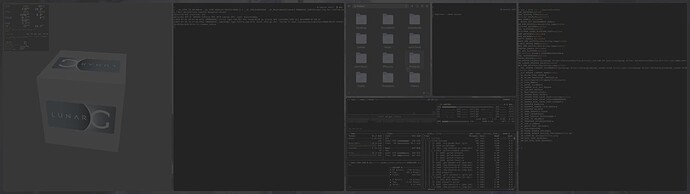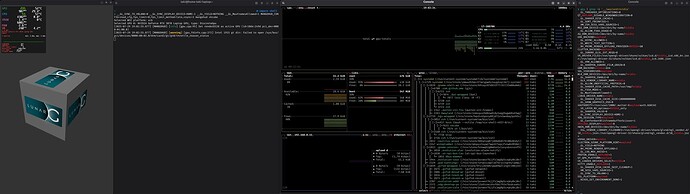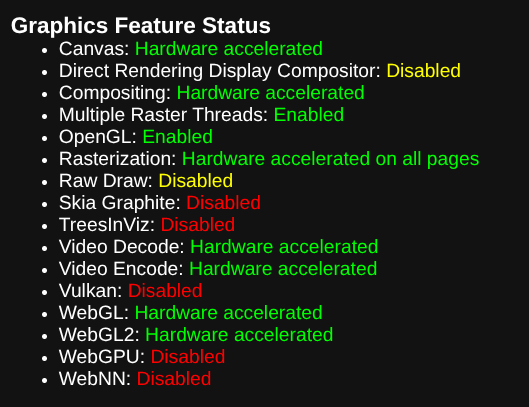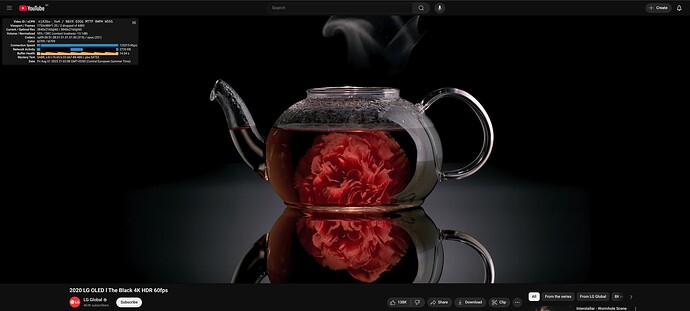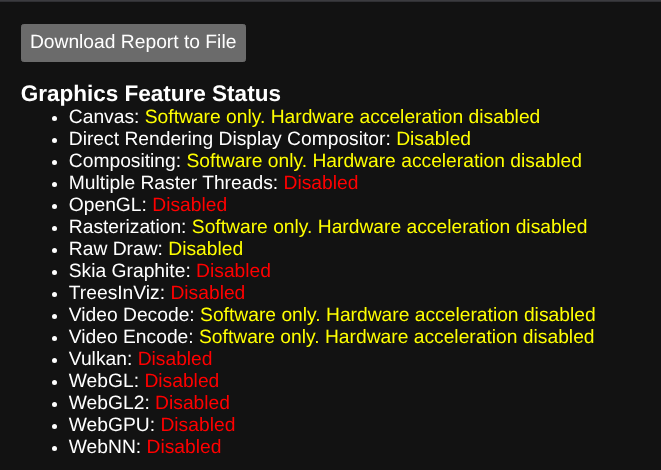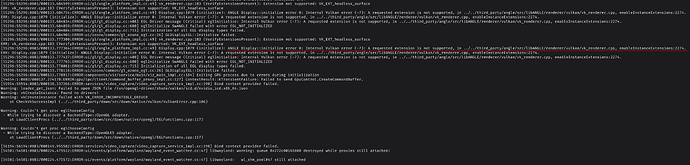Hello,
I’ve been using nix for a couple months on my laptop, and the things are good.
I’m using Gnome primarily, I want to try KDE and Hyprland.
The problem is KDE and Hyprland are super slow,
I used vkcube to view the FPS, As you can see here, the fps can’t even pass 30fps:
But Gnome is working correcly, if I disable vblank sync on Mangohud, it reaches 3000fps:
Is the problem linked to Nvidia, and Gnome handle the GPU correctly, KDE and Hyprland doesn’t ?
Or I’m missing an environment variable ?
Can you please help me identify the cause of this slowness ?
Here the list of environment variables:
AQ_DRM_DEVICES=/dev/dri/by-name/nvidia
CLUTTER_BACKEND=wayland
EGL_PLATFORM=wayland
__EGL_VENDOR_LIBRARY_FILENAMES=/run/opengl-driver/share/glvnd/egl_vendor.d/10_nvidia.json:/run/opengl-driver-32/share/glvnd/egl_vendor.d/10_nvidia.json
ELECTRON_OZONE_PLATFORM_HINT=wayland
GBM_BACKEND=nvidia-drm
GDK_BACKEND=wayland
__GL_ALLOW_FXAA_USAGE=0
__GL_ALLOW_UNOFFICIAL_PROTOCOL=0
__GL_ConformantBlitFramebufferScissor=1
__GL_FSSA_MODE=4
__GL_GSYNC_ALLOWED=1
__GL_IGNORE_GLSL_EXT_REQS=0
__GL_LOG_MAX_ANISO=4
__GL_MaxFramesAllowed=1
__GL_SHADER_DISK_CACHE=1
__GL_SHADER_DISK_CACHE_PATH=/var/tmp/nvidia
__GL_SHADER_DISK_CACHE_SIZE=10000000000
__GL_SHADER_DISK_CACHE_SKIP_CLEANUP=1
__GL_SHARPEN_ENABLE=0
__GL_SHARPEN_IGNORE_FILM_GRAIN=0
__GL_SHARPEN_VALUE=0
__GL_SHOW_GRAPHICS_OSD=0
__GL_SORT_FBCONFIGS=1
__GL_SYNC_DISPLAY_DEVICE=HDMI-1
__GL_SYNC_TO_VBLANK=1
__GL_THREADED_OPTIMIZATIONS=0
__GL_VRR_ALLOWED=1
__GL_WRITE_TEXT_SECTION=1
__GLX_VENDOR_LIBRARY_NAME=nvidia
__GL_YIELD=NOTHING
__HM_SESS_VARS_SOURCED=1
__HM_ZSH_SESS_VARS_SOURCED=1
KITTY_ENABLE_WAYLAND=1
KWIN_DRM_DEVICES=/dev/dri/by-name/nvidia
LIBVA_DRIVER_NAME=nvidia
MOZ_DRM_DEVICE=/dev/dri/by-name/nvidia
__NIXOS_SET_ENVIRONMENT_DONE=1
__NV_PRIME_RENDER_OFFLOAD=1
__NV_PRIME_RENDER_OFFLOAD_PROVIDER=NVIDIA-G0
PROTON_ENABLE_WAYLAND=1
QT_QPA_PLATFORM=wayland
QT_WAYLAND_DISABLE_WINDOWDECORATION=0
SDL_VIDEODRIVER=wayland
VDPAU_DRIVER=nvidia
VK_DRIVER_FILES=/run/opengl-driver/share/vulkan/icd.d/nvidia_icd.x86_64.json:/run/opengl-driver-32/share/vulkan/icd.d/nvidia_icd.i686.json
__VK_LAYER_NV_optimus=NVIDIA_only
VK_LOADER_DRIVERS_SELECT=nvidia*
WAYLAND_DISPLAY=wayland-0
WLR_DRM_DEVICES=/dev/dri/by-name/nvidia
XAUTHORITY=/run/user/1000/.mutter-Xwaylandauth.6GKCA3
XDG_SESSION_TYPE=wayland
Thank you,
Taki