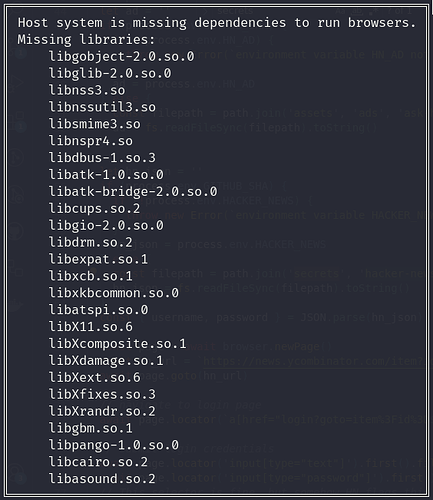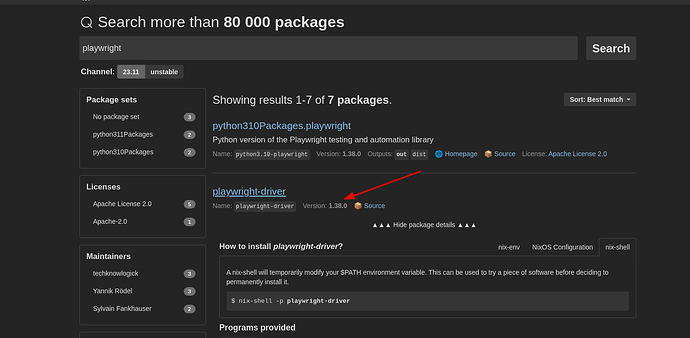It took me forever to figure this out, but finally I managed to get Playwright to work in a Node.js project.
TL;DR:
- replace
playwright with playwright-core in your dependencies
- set
executablePath in you chromium launch options and point it to where it can find a chromium binary (run which chromium to figure this out)
Full explanation
Let’s take this simple script index.cjs as an example.
const { chromium } = require('playwright')
const main = async () => {
const browser = await chromium.launch({
headless: false
})
const ctx = await browser.newContext()
const page = await ctx.newPage()
await page.goto('https://www.reddit.com/r/NixOS/')
await browser.close()
}
main()
If we try to execute the script with node index.cjs, we encounter an exception. It’s Playwright telling us that a bunch of shared objects are missing. To be more precise, when we are on any Linux distro it’s the validateLinuxDependencies that throws this exception.
By default, Playwright uses the chromium revision it bundles with. This is also what Puppeteer does.
Why bundle a chromium revision?
The Playwright team (like the Puppeteer team) bundles a specific chromium revision so then they can focus on supporting only the specific chromium revision they bundle with (the chromium revision can be found in the Playwright release notes).
Where can we find the browsers used by Playwright?
As they write in the documentation, on Linux all browsers bundled with Playwright are stored in ~/.cache/ms-playwright.
Double checking the required shared libraries
Now that we know where to find the browsers, we can double check which shared objects are required by the particular chromium revision used by Playwright:
ldd ~/.cache/ms-playwright/chromium-1091/chrome-linux/chrome
On my laptop (NixOS 24.05) I got this:
linux-vdso.so.1 (0x00007ffca03c5000)
libdl.so.2 => /nix/store/9y8pmvk8gdwwznmkzxa6pwyah52xy3nk-glibc-2.38-27/lib/libdl.so.2 (0x00007f2c90e98000)
libpthread.so.0 => /nix/store/9y8pmvk8gdwwznmkzxa6pwyah52xy3nk-glibc-2.38-27/lib/libpthread.so.0 (0x00007f2c90e93000)
libgobject-2.0.so.0 => not found
libglib-2.0.so.0 => not found
libnss3.so => not found
libnssutil3.so => not found
libsmime3.so => not found
libnspr4.so => not found
libdbus-1.so.3 => not found
libatk-1.0.so.0 => not found
libatk-bridge-2.0.so.0 => not found
libcups.so.2 => not found
libgio-2.0.so.0 => not found
libdrm.so.2 => not found
libexpat.so.1 => not found
libxcb.so.1 => not found
libxkbcommon.so.0 => not found
libatspi.so.0 => not found
libX11.so.6 => not found
libXcomposite.so.1 => not found
libXdamage.so.1 => not found
libXext.so.6 => not found
libXfixes.so.3 => not found
libXrandr.so.2 => not found
libgbm.so.1 => not found
libpango-1.0.so.0 => not found
libcairo.so.2 => not found
libasound.so.2 => not found
libm.so.6 => /nix/store/9y8pmvk8gdwwznmkzxa6pwyah52xy3nk-glibc-2.38-27/lib/libm.so.6 (0x00007f2c90da9000)
libgcc_s.so.1 => /nix/store/ldrslljw4rg026nw06gyrdwl78k77vyq-xgcc-12.3.0-libgcc/lib/libgcc_s.so.1 (0x00007f2c90d88000)
libc.so.6 => /nix/store/9y8pmvk8gdwwznmkzxa6pwyah52xy3nk-glibc-2.38-27/lib/libc.so.6 (0x00007f2c81218000)
/lib64/ld-linux-x86-64.so.2 => /nix/store/9y8pmvk8gdwwznmkzxa6pwyah52xy3nk-glibc-2.38-27/lib64/ld-linux-x86-64.so.2 (0x00007f2c90e9f000)
In fact, if we set PLAYWRIGHT_SKIP_VALIDATE_HOST_REQUIREMENTS = true in our nix shell and then try running node index.cjs, we bypass that nicely-formatted black box and get a more traditional stack trace. Here is the most relevant extract of the entire stack trace:
- <launched> pid=179437
- [pid=179437][err] Could not start dynamically linked executable: /home/jack/.cache/ms-playwright/chromium-1091/chrome-linux/chrome
- [pid=179437][err] NixOS cannot run dynamically linked executables intended for generic
- [pid=179437][err] linux environments out of the box. For more information, see:
- [pid=179437][err] https://nix.dev/permalink/stub-ld
- [pid=179437] <process did exit: exitCode=127, signal=null>
- [pid=179437] starting temporary directories cleanup
3 solutions and their pros and cons
Now that we have double-checked with ldd what validateLinuxDependencies already told us, we have a few options to make Playwright (and Nix) happy. I can think of at least three:
- install all shared objects in one way or another. For example, if we know that a particular nixpkgs package includes a shared object, we can declare that package in our nix shell
packages. For example, we can declare pkgs.cairo and pkgs.pango to obtain libcairo.so.2 and libpango-1.0.so.0, respectively.
- adopt the solution proposed by @pbek, namely add
pkgs.playwright-driver.browsers to the nativeBuildInputs and set export PLAYWRIGHT_BROWSERS_PATH=${pkgs.playwright-driver.browsers} in the shellHook (it doesn’t seem mandatory to set export PLAYWRIGHT_SKIP_VALIDATE_HOST_REQUIREMENTS = true in the shellHook).
- tell Playwright to use a version of chromium we explicitly specify, instead of the bundled one.
Option 1 seems too complicated to me. In some cases it might be easy to figure out how to get the shared object from a package (e.g. pkgs.cairo => libcairo.so.2), but others are more challenging. Also, having to list all of these packages in the nix shell is annoying.
Option 2 works, but it forces us to download and compile chromium (and maybe other browsers bundled with Playwright?). Downloading chromium is not a big deal, but compiling it takes forever (on my laptop it took an entire night).
Option 3 works and, as long as we have chromium on our machine, doesn’t require us to compile chromium. Also, in some cases we might need to rely on features not provided by the chromium revision bundled with Playwright, so we would need to use a custom chromium anyway. Let’s go for this option then!
Double checking the chromium revision installed via nixpkgs
I use Home Manager, and if I run which chromium I see that the chromium binary is at:
/home/jack/.nix-profile/bin/chromium
That location is actually a symlink, and if I run ls -l /home/jack/.nix-profile/bin/ I see that on my laptop chromium is somewhere in the nix store:
/nix/store/8595809xjaq1a04djljzp3r3h9ham4z4-chromium-120.0.6099.129/bin/chromium
What’s the difference between the chromium revision used by Playwright and the chromium revision found in my nix store? The former is dynamically linked, the latter is statically linked. Let’s double check using ldd:
ldd $(which chromium)
We get: not a dynamic executable.
Revisiting the JS script
Now that we have decided to not use the chromium revision bundled with Playwright, we can update the index.cjs script:
const { chromium } = require('playwright-core')
const main = async () => {
const browser = await chromium.launch({
// tip: use `which chromium` to figure out where the chromium binary is
executablePath: '/home/jack/.nix-profile/bin/chromium',
headless: false
})
const ctx = await browser.newContext()
const page = await ctx.newPage()
await page.goto('https://www.reddit.com/r/NixOS/')
await browser.close()
}
main()
Note: by declaring playwright-core instead of playwright in our package.json, we avoid downloading the chromium revision bundled with Playwright. Another way to avoid downloading chromium is to set PLAYWRIGHT_SKIP_BROWSER_DOWNLOAD=1 before running npm install.
Finally, we can define a nix shell in this flake.nix:
{
description = "Playwright demo";
inputs = {
nixpkgs.url = "github:nixos/nixpkgs/nixos-23.11";
# nixpkgs.url = "github:nixos/nixpkgs/nixos-unstable";
};
outputs = {
nixpkgs,
self,
...
} @ inputs: let
overlays = [
(final: prev: {
nodejs = prev.nodejs_20;
})
];
supportedSystems = ["x86_64-linux" "aarch64-linux" "x86_64-darwin" "aarch64-darwin"];
forEachSupportedSystem = f:
nixpkgs.lib.genAttrs supportedSystems (system:
f {
pkgs = import nixpkgs {inherit overlays system;};
});
in {
devShells = forEachSupportedSystem ({pkgs}: {
default = pkgs.mkShell {
packages = with pkgs; [nodejs];
shellHook = ''
echo "welcome to this nix shell"
echo "- Node.js $(node --version)"
echo "- npm $(npm --version)"
echo "- $(chromium --version)"
'';
};
});
};
}
We can also add an .envrc whose content is just:
use flake
Note 1: there is no need to set PLAYWRIGHT_SKIP_VALIDATE_HOST_REQUIREMENTS = true in this case, since there are no dynamic dependencies to check (because the chromium binary we specified in executablePath is a static executable).
Note 2: I’m still pretty new to Nix and haven’t quite figure out how to work with Node.js projects in a purely nix way, so for now I create nix shells which are impure and require to install npm dependencies by manually typing npm install the first time.