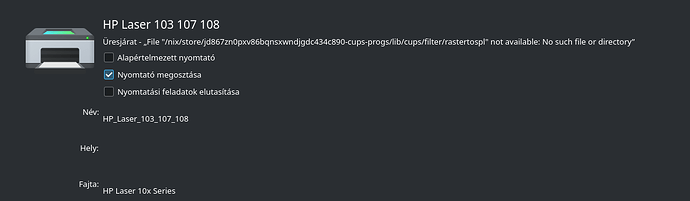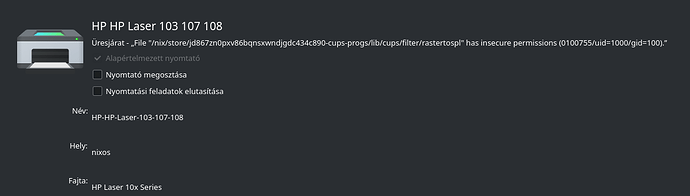Today i had that great idea to setup my HP laser 107w printer on my pc with NixOS. config:
{ config, pkgs, ... }:
{
imports =
[ # Include the results of the hardware scan.
./hardware-configuration.nix
];
# Bootloader.
boot.loader.systemd-boot.enable = true;
boot.loader.efi.canTouchEfiVariables = true;
programs.steam.enable = true;
programs.partition-manager.enable = true;
programs.kdeconnect.enable = true;
hardware.bluetooth.enable = true; # enables support for Bluetooth
hardware.bluetooth.powerOnBoot = true; # powers up the default Bluetooth controller on boot
networking.hostName = "nixos"; # Define your hostname.
# networking.wireless.enable = true; # Enables wireless support via wpa_supplicant.
# Configure network proxy if necessary
# networking.proxy.default = "http://user:password@proxy:port/";
# networking.proxy.noProxy = "127.0.0.1,localhost,internal.domain";
# Enable networking
networking.networkmanager.enable = true;
# Set your time zone.
time.timeZone = "Europe/Budapest";
# Select internationalisation properties.
i18n.defaultLocale = "hu_HU.UTF-8";
boot.binfmt.registrations.appimage = {
wrapInterpreterInShell = false;
interpreter = "${pkgs.appimage-run}/bin/appimage-run";
recognitionType = "magic";
offset = 0;
mask = ''\xff\xff\xff\xff\x00\x00\x00\x00\xff\xff\xff'';
magicOrExtension = ''\x7fELF....AI\x02'';
};
i18n.extraLocaleSettings = {
LC_ADDRESS = "hu_HU.UTF-8";
LC_IDENTIFICATION = "hu_HU.UTF-8";
LC_MEASUREMENT = "hu_HU.UTF-8";
LC_MONETARY = "hu_HU.UTF-8";
LC_NAME = "hu_HU.UTF-8";
LC_NUMERIC = "hu_HU.UTF-8";
LC_PAPER = "hu_HU.UTF-8";
LC_TELEPHONE = "hu_HU.UTF-8";
LC_TIME = "hu_HU.UTF-8";
};
# Enable the X11 windowing system.
services.xserver.enable = true;
# Enable the KDE Plasma Desktop Environment.
services.xserver.displayManager.sddm.enable = true;
services.xserver.desktopManager.plasma5.enable = true;
# Configure keymap in X11
services.xserver = {
layout = "hu";
xkbVariant = "";
};
# Configure console keymap
console.keyMap = "hu";
# Enable CUPS to print documents.
services.printing.enable = true;
# Enable sound with pipewire.
sound.enable = true;
hardware.pulseaudio.enable = false;
security.rtkit.enable = true;
services.pipewire = {
enable = true;
alsa.enable = true;
alsa.support32Bit = true;
pulse.enable = true;
# If you want to use JACK applications, uncomment this
#jack.enable = true;
# use the example session manager (no others are packaged yet so this is enabled by default,
# no need to redefine it in your config for now)
#media-session.enable = true;
};
# Enable touchpad support (enabled default in most desktopManager).
# services.xserver.libinput.enable = true;
# Define a user account. Don't forget to set a password with ‘passwd’.
users.users.heim = {
isNormalUser = true;
description = "heim";
extraGroups = [ "networkmanager" "wheel" ];
packages = with pkgs; [
firefox
kate
# thunderbird
];
};
# Enable automatic login for the user.
services.xserver.displayManager.autoLogin.enable = true;
services.xserver.displayManager.autoLogin.user = "heim";
# Allow unfree packages
nixpkgs.config.allowUnfree = true;
# List packages installed in system profile. To search, run:
# $ nix search wget
environment.systemPackages = with pkgs; [
# vim # Do not forget to add an editor to edit configuration.nix! The Nano editor is also installed by default.
# wget
];
# Some programs need SUID wrappers, can be configured further or are
# started in user sessions.
# programs.mtr.enable = true;
# programs.gnupg.agent = {
# enable = true;
# enableSSHSupport = true;
# };
# List services that you want to enable:
# Enable the OpenSSH daemon.
# services.openssh.enable = true;
# Open ports in the firewall.
# networking.firewall.allowedTCPPorts = [ ... ];
# networking.firewall.allowedUDPPorts = [ ... ];
# Or disable the firewall altogether.
# networking.firewall.enable = false;
networking.firewall = {
enable = true;
allowedTCPPortRanges = [
{ from = 1714; to = 1764; } # KDE Connect
];
allowedUDPPortRanges = [
{ from = 1714; to = 1764; } # KDE Connect
];
};
# This value determines the NixOS release from which the default
# settings for stateful data, like file locations and database versions
# on your system were taken. It‘s perfectly fine and recommended to leave
# this value at the release version of the first install of this system.
# Before changing this value read the documentation for this option
# (e.g. man configuration.nix or on https://nixos.org/nixos/options.html).
system.stateVersion = "23.11"; # Did you read the comment?
}
First i tried the general printer driver but it just failed but i expected it so i went to my backup which was a driver that worked on Feren OS [ubuntu fork] . It installed normaly and the printer showed up in settings as a normal printer but i could not get it to print even just the test page. So I removed it and… well bad things happened. The hp-setup just said that it could not find it and the printer isnt connected (it was) and now it not even show up in the settings when i try to set it up from there. Oh and my config file broke too for some reason with the errors in this file [https://os5.mycloud.com/action/share/e3ed1e65-e52c-43ea-8932-d6b53610ee9e]. I hope someone can help how to get the printer working or just point out what i messed up